Merging on GitHub¶
We use several different approaches to merging commits into base branches. This article describes when to use which approach. All the scenarios presume that there are no conflicts with the base branch. Otherwise, you have to resolve the conflicts locally.
Scenario 1: I have only one commit in my branch, and I want to merge it into the base branch.
- I can use the "Squash and merge" button on PR detail.
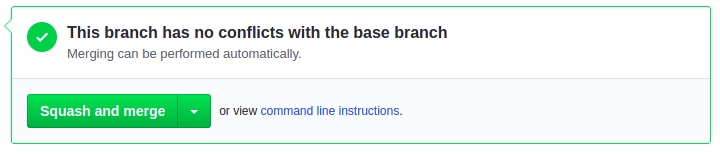
Scenario 2: I have multiple commits in my branch, but I want to discard them and merge all the changes as one commit into the base branch (i.e. I do not want to keep the history of my commits).
- same as scenario 1, I can use "Squash and merge".
Scenario 3: I have multiple commits in my branch, and I want to merge them all into the base branch using merge commit (i.e. I want to keep the history of my commits).
- When my branch is rebased on the base branch, I can use the "Merge pull request" button on PR detail (i.e. "Create a merge commit" option).
I have to add some suitable commit message that summarizes the whole modification and include the PR number in parentheses (e.g.,
release of version 7.0.0-beta1 (#485)).
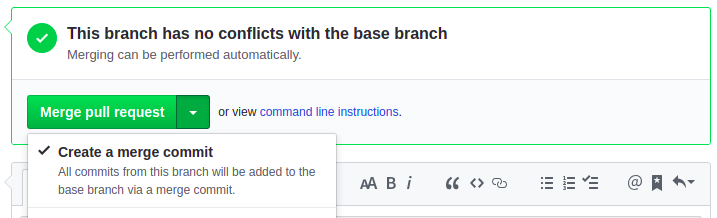
- When my branch is not rebased on the base branch, I need to manually rebase and push-force it so I can use the "Merge pull request" button or I can do the whole merge manually:
# checkout my branch that I want to merge
git checkout my-awesome-branch
# fetch changes from remote
git fetch --prune
# rebase my branch onto the current remote base branch
git rebase origin/base-branch
# checkout the local base branch and reset it to it's remote
git checkout base-branch
git merge --ff-only origin/base-branch
# create a merge commit (you need to create a nice merge commit message that contains the PR number in parentheses, e.g., "release of version 7.0.0-beta1 (#485)")
git merge my-awesome-branch --no-ff
# push the base branch
git push